Download The Quick Start Manual Download Manual
This is the best place to start. It outlines a few standard actions and describes the example jobs on the desktop and in the cloud.
Download The Ruby Installer
Download Installer
N.B. Edge users – click here for instructions
Installing

Save the file and then run the install. It is a standard Windows install that can be installed anywhere – C:Ruby is the default.
Running
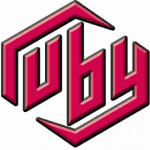
Activating

Click the [30 Day Trial] button when you run Ruby – it creates a licence and sends the password to your email address. *** if the email doesn’t turn up in a minute check your junk folder ***


…and click Start. If the Login screen disappears behind other windows while you’re switching back and forth just move or minimise them to reveal the Login screen.

